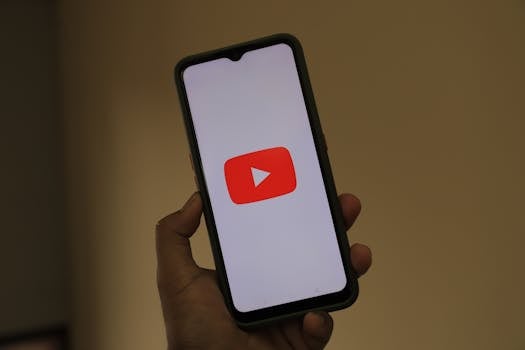Entertainment
How to Record Gameplay Clips with Editing Precision
Upgrade your gaming content with record gameplay apps. Capture and edit every clutch play or funny fail. Discover smart workflows, pro editing tricks, and sharing strategies crafted for entertainment.
Advertisement
Catching your best gaming moments becomes a lot easier with reliable record gameplay apps. In just a few taps, you can grab every clutch play or hilarious fail and share it with friends or fans.
For players who care about sharing highlights or building a content channel, editing precision matters. Clean timelines, smooth transitions, and accurate timestamps set your videos apart and save time in post-production.
Explore this guide for hands-on skills, real examples, and actionable lists. Whether you’re new to capturing gameplay or want to level-up your highlight reels, you’ll leave with tools and habits you can use right away.
Choose the Right Recording App and Set Your Foundation
Picking your recording tool makes or breaks the quality of your gameplay clips. Look for record gameplay apps with easy controls, reliable frame rates, and editing features suited to your style.
Some players keep three or four record gameplay apps on hand to match different games or device limits. Switching tools ensures you can always capture a session, no matter if you’re on console, phone, or desktop.
Comparing Interface Simplicity in Popular Apps
New users need intuitive interfaces. Tap-based overlays beat hidden menus for fast, distraction-free recording. If an app takes you out of the moment, your gameplay suffers—and so do your recorded clips.
Look for visible recording status bars, floating widgets, or customizable hotkeys. Apps with strong design let you start and stop with one finger, so you never miss the play you want to save.
Screenshot tools that double as record gameplay apps streamline your workflow. Snagging both stills and video with the same app means fewer distractions mid-game and fewer files to organize later.
Frame Rate and Resolution: What Matters for Viewers
Use record gameplay apps that offer at least 30 FPS for smooth playback, but step up to 60 FPS if your device allows. Higher rates make fast action look natural in replays.
Resolution settings play a big role. Clips at 720p save space but can look grainy; 1080p is a solid sweet spot for balance. Test different formats on your chosen platform before committing.
In-app previews give you instant feedback. If colors or sharpness look off, adjust settings and recheck. A ten-second test save can spare you hours of editing headache later.
| App Name | Platform | Editing Precision | Best Feature | Takeaway |
|---|---|---|---|---|
| GameView Capture | Windows | High | Timeline shortcuts | Great for lengthy sessions |
| ClipCut Pro | Android/iOS | Moderate | One-tap trim | Perfect for quick highlight edits |
| ShareSuite | Mac | Fine controls | Direct social upload | Ideal for instant sharing |
| StreamSwipe | Android | Basic | Overlay controls | Suited for fast start/stop |
| ReplayLite | iOS | Intermediate | Auto-save last minute | Best for capturing surprise moments |
Dial in the Best Capture Settings for Smooth, Crisp Footage
Configuring every recording session means you won’t lose epic moments to lag or bad audio. Set the correct options in your chosen record gameplay apps for consistent, share-worthy results every time.
Video bitrate, format, and audio inputs all influence your final product. Accurate presets save time, but customizing per-game captures ensures nothing gets lost—the difference is clear when rendering clips later.
Why Audio Tracks Deserve Your Attention
Treat sound quality as essential, not optional. Spoken reactions, in-game sound cues, or party chat let viewers feel like they’re in your squad. Try wearing headphones while testing record gameplay apps to catch mic feedback and adjust your input volume as needed.
Background music can overpower commentary. Lower in-game music and boost mic input for highlight reels or tutorials—this mix works well for most social platforms and keeps your personality front and center.
- Check app sound controls for separate channels—balance commentary and game separately. This stops music from drowning dialogue and aligns with viewer preferences for clarity.
- Use an external mic if possible. Built-in device mics pick up unwanted room noise that can distract and lower video quality. Test with a simple “1-2-3” count to compare mics before recording real sessions.
- Mute notifications or background apps on your device so your clips aren’t peppered with reminders, alarms, or group chat beeps. Clean audio makes for a more immersive viewing experience.
- Record a five-minute practice session as audio-only, then listen carefully with headphones. Spot fuzz, pops, or background hums, and move your mic accordingly. Aim for natural voice tone rather than max volume.
- Label tracks when editing—use terms like “Commentary” and “Game Sound” on your timeline to clarify which layer you need to tweak later. Better labels cut confusion in big projects.
Refining your approach now saves hours later—clear sound lets your gameplay shine while minimizing editing headaches.
Custom Video Presets for Every Game Genre
Some record gameplay apps let you save presets for RPGs, shooters, or racing games. Higher bitrate favors fast action, while lower settings reap storage savings for longer playthroughs. Try tailoring settings and save templates for your favorites.
Consult each app’s official resource or user community for tested configs. For example, a racing streamer might set 60 FPS, 1080p, and mid-bitrate to balance clarity with storage for multi-hour sessions.
- Create a preset for each genre (RPG, FPS, sports, puzzle, etc.) so you don’t recalibrate every session. This keeps you in the action and maximizes file quality without tweaking settings each time.
- Use the “Save as Default” feature if your record gameplay apps offer it. That way, even impromptu sessions start with the settings you trust.
- Test file sizes with short gameplay sessions to ensure your device has room for longer records. This step prevents unexpected file-ending or mid-session crashes.
- Label presets intuitively (e.g., “RPG Dialog Focus” vs. “Shooter Fast-Motion”). Feeling rushed means you might skip the perfect capture—good labels help you act fast.
- Document what works in a quick reference note. List the app, preset name, and context (“great for car chases,” “avoid for low-light scenes”).
Switching between genres is quick if all your presets are labeled and updated, keeping your workflow nimble and stress-free.
Cut Down Editing Time with Efficient Timeline Management
The fastest way to precise, share-ready clips is effective timeline management in your record gameplay apps. Treat editing like sorting photos: clear folders, smart bookmarks, and frequent saves make the job fly by.
Grouping related moments, using keyboard shortcuts, and applying real-time markers speed up cutting dead air and spotlighting big plays. Fewer clicks mean your focus stays on gameplay, not software menus.
Editing with Markers and Hotkeys for Pro-Level Speed
Programmers use keyboard shortcuts to fly through code. Gamers can use similar hotkeys in record gameplay apps to tag funny moments or mission-critical events in real time. This slices editing down to minutes instead of hours.
Set up hotkeys like “Mark Start,” “Mark End,” or “Highlight” in your recording app. While playing, tap the hotkey every time something notable happens—think “double kill” or “puzzle solved.” When editing, jump straight to those bookmarks.
If your app lacks built-in markers, use another tool alongside it (like a simple note app) and jot timestamps as you go. “Dragon boss defeated at 33:15” helps you cut directly to the story beats when editing later.
Sorting Clips and Organizing for Social Sharing
Instead of lumping all your raw footage into one folder, categorize clips by game, session, or event. Fast browsing means you find what you need in seconds, whether for YouTube, Instagram, or Discord.
Name files with context: “RocketLeague-GrandFinals-EpicSave-02.mp4” is far faster to find than “VID0053.mp4.” This habit pays off when your collection hits dozens of files per month.
Lining up clips by social platform helps. If you want to share a vertical snippet on TikTok, having a “Vertical Edits” subfolder streamlines the process—just drag and drop your best moments into the right spot after editing.
Edit Like a Pro: Deploy Tools for Clean Transitions and Polish
Delivering seamless clips is part art, part habit. With the right suite of editing features, your record gameplay apps can stack multiple layers, apply transitions, and animate overlays—all without specialized software.
Smooth edits mean fewer distractions for viewers and more shares. Try jump cuts for high action, slow fade for tutorials, and custom overlays for your gamer tag or meme commentary.
Layering Audio and Video for Maximum Impact
Record gameplay apps with multi-track editing support let you isolate sound bites, highlight reactions, or mute failed attempts easily. Layering sound—think “wow!” over a perfect headshot—adds personality.
Start simple: drag your game footage onto one track, place voice commentary above it, and slip in background music beneath both. Adjust timing so punchlines or climaxes line up with the video’s action.
If something overlaps (say, your laugh drowns out an explosion), reposition or weaken one track. This fine-tuning separates amateur clips from polished productions people want to watch again.
Using Effects and Titles without Overdoing It
Edit for rhythm, not flash. Use effects to reinforce the gameplay, not to distract. A title splash works best at the start of a new boss fight or major milestone—reserve heavy effects for memorable moments.
Try one effect per transition, like “fade to black” between scenes or “slide in” to introduce guest players. For social channels, branded overlays—like gamer tags or highlight arrows—catch viewers’ eyes without smothering your play.
Less is more: Two or three clean edits per five-minute clip give videos professional pop. Save wild transitions for celebratory wins or goofy party game fails rather than your everyday uploads.
Trim, Crop, and Refine: Make Every Second Watchable
Boring intros, menu screens, and failed attempts can weigh down a video. Fast trims, precise crops, and selective slow motion make clips pop on every platform. Most record gameplay apps let you do these steps before exporting.
Start by identifying the strongest opening scene, then trim away warm-up footage. Crop out distracting borders or notifications, and watch your timeline tighten into a highlight reel worth sharing.
Focusing the Viewer’s Eye with Crops
Think of cropping as rearranging the room for company. You want the viewer’s attention on your achievement, not a messy background. If your UI shows chat spam, crop it out to maintain focus.
Set your frame to favor the action. In a racing game, zoom on the finish line as you cross it; in a shooter, highlight your aiming reticle. Tailoring the crop spotlights both skill and drama.
Most record gameplay apps let you drag frame corners or input dimensions. Save commonly used crops as presets, especially for recurring games or formats—like TikTok’s portrait mode or YouTube Shorts.
Trimming Down Dead Time for Tight Edits
Your story shines when there’s no lull in the action. Edit out menu browsing, load screens, or long silences to give your audience a punchy, five-star viewing experience.
Rely on timeline thumbnails to quickly spot stretches of inactivity. Drag trim points to slice them, aiming for under 15 seconds between big events. That rhythm holds attention, even for viewers who aren’t familiar with the game.
Keep your edit nimble. Challenge yourself to cut one extra second every pass-through—by the third review, your clips will move at a brisk, engaging pace.
Level Up Your Sharing Strategy for Maximum Impact
Posting gameplay is only half the battle. Strategic sharing ensures your polished clips reach the right viewers, on the best platforms, with the highest chance of engagement. Use automation and audience tracking tools built into your favorite record gameplay apps.
Batch-scheduling, platform previews, and analytics dashboards take guesswork out of posting. Evaluate what clips spark comments and shares, then adapt new edits based on data, not just gut feeling.
Scheduling Clips for Optimal Reach
Time your posts for when friends or followers are most active. Many record gameplay apps let you queue videos for release at set times so you hit peak engagement on each network—even while you’re away from the keyboard.
Preview your video as it will appear on each platform—Instagram, Twitter, YouTube—to fix aspect ratio bugs or odd cropping before going public. Review scheduled posts weekly, and reschedule based on what’s trending.
Automate cross-posting to hit multiple sites at once, but tweak each caption and tag set so your post feels natural to each audience. Tailored uploads see better responses and more organic reach.
Responding to Feedback and Adjusting Your Formula
Viewers might comment, “Loved the clutch finish at 2:15!” or “The intro was too slow.” Log these notes and revisit them before your next edit. Responding earns loyalty and sharpens your clips for future posts.
Build callouts into your edits to invite feedback: “Comment your favorite play below!” on the final frame gets interaction without feeling forced. Acknowledge constructive criticism with quick tweaks—such as shorter intros or bolder overlays on high-action moments.
Analyze engagement analytics built into record gameplay apps to spot patterns. If racing clips always outperform, diversify your edits to feature more speed or skill shots, then test for growth in the next posting round.
Final Thoughts: Building a Workflow Where Every Clip Shines
Success comes from combining reliable record gameplay apps, well-chosen settings, and creative, focused edits. Every tool and workflow tweak you adopt shapes your entertainment game—both for you and your audience.
Refining your process unlocks polish and fun in every session. Keep exploring new editing tricks and sharing strategies to keep content fresh, relevant, and uniquely you in the crowded world of entertainment highlights.
Remember, each shared clip is a fingerprint of your personal gaming experience—embrace the details, stay playful, and let your collection of moments inspire both old friends and new fans.
You may also like

Meditation Timers That Help You Stay Consistent
Stay consistent and mindful with meditation timers that structure sessions, track progress, and promote inner calm.
Keep Reading