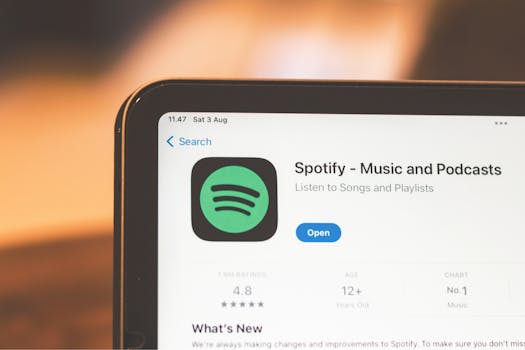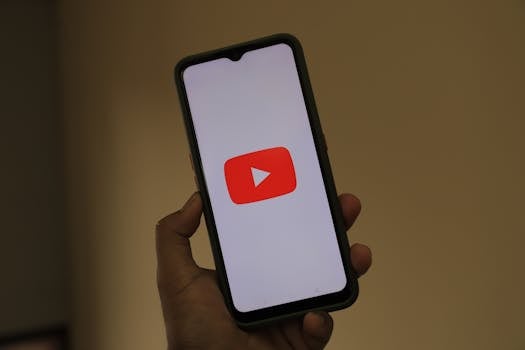Productivity
How Email Management Apps Clear Your Inbox Clutter
Struggling with inbox overload? Discover smart tactics using email management apps to organize, prioritize, and clear out clutter, freeing up focus for productive work days.
Advertisement
Everyone knows the feeling—a crowded inbox slows you down, buries key messages, and distracts your focus. Knowing you need to get organized, you search for a straightforward solution.
Inbox overwhelm leads to missed deadlines and growing frustration. Clearing out the clutter unlocks smoother workdays and a more productive mindset for any busy professional.
In this article, you’ll find actionable strategies, realistic examples, and expert tips to help you tame your inbox using email management apps, all while strengthening your productivity habits.
Start Fresh by Automating the First Layer of Sorting
Automating your email sorting creates immediate breathing room, making your inbox less stressful and far more navigable. Email management apps let you set up these automated rules easily.
Once filters are implemented, non-urgent promo emails skip your main inbox, while important work threads always float to the top, helping you know exactly where to focus first.
Rule-Based Filters Save Time Instantly
Imagine you get dozens of updates from newsletters. A filter, set with just a few clicks in leading email management apps, stashes those emails into a “Read Later” folder before you even see them.
This small action reduces notification fatigue and decision burnout. When you look at the inbox, only critical or personalized mails remain to review and respond—no distractions, just clarity.
Next time you find yourself scanning for important info, remember this: automation can move low-priority emails aside, letting you spot vital tasks at a glance.
Folder Structures Reflect Real-Life Workflow
Organize digital folders as you would your desk drawers: by client, project, or time frame. Email management apps let you create nested folders matching the way you actually get work done.
If you’re collaborating, a “Pending Review” folder signals what’s waiting for your input. Setting this up brings order, guides your focus, and reduces repetitive searching.
For those who frequently juggle projects, this simple structure means less time shuffling and more progress on real work, one folder at a time.
| Feature | Main Benefit | Setup Effort | Action Step |
|---|---|---|---|
| Rule-based sorting | Keeps inbox focused | 5–10 minutes | Create a basic filter for newsletters |
| Folder hierarchies | Makes finding messages faster | 10–15 minutes | Map out folders to real projects |
| Auto-archive old mails | Reduces clutter over time | 2 minutes | Set an archive rule for old messages |
| Priority tagging | Visually spot urgent emails | 5 minutes | Tag senders with “VIP” status |
| Thread consolidation | Collapses conversations | Turn on in settings | Enable threaded view mode |
Set Up Action-Oriented Labels for Your Best Workday Flow
Labels aren’t just for color or quick glances—they drive what gets done, when, and how. Email management apps make it effortless to set up labels that match your daily workflow needs.
Attaching an action—like “Respond Today” or “Pending Info”—to your incoming emails means you can triage messages quickly and prioritize essential tasks without overthinking.
Labels That Match Typical Scenarios
Use labels that mirror real-life requests you encounter. For every “Schedule Meeting” or “Send Files” subject line, add a label to cluster similar emails, so no action item goes missing.
This creates clarity. When Monday kicks off, you can scan for “Follow-Up Needed” labels and address loose ends right away, knowing your workflow is already outlined.
- Create a “WAITING ON REPLY” label to flag conversations where you’re awaiting a response and check this folder daily so nothing gets left hanging or delayed.
- Apply a “BILLING/INVOICES” label for incoming payments or receipts. Make it a routine to clear this section every Friday before the weekend starts.
- Tag urgent requests with a “HIGH PRIORITY” label. Tackle these emails before lunch to keep important work moving without late-day rushes.
- Assign a “TRAVEL PLANS” label for flight confirmations, reservations, or itineraries. Review this before trips to avoid disruptions on the go.
- Use a “PERSONAL” label for non-work messages. Check this once a day during breaks, keeping work hours focused and your mind task-oriented.
Labels act as quick-action reminders, cutting through the noise and giving your day a tangible task list every morning when you open your inbox.
Sequencing Labels Builds Consistent Progress
Order your labels to match your best working rhythm. For instance, sort by “Urgent,” “Today,” “This Week,” or “Reference”—letting you handle top-priority messages first.
Pair this habit with specific time blocks for each label. Spend the first 15 minutes with “Urgent,” then transition to “Today,” making your transitions smooth and your output steady.
- Batch clear your “Reference” folder each Thursday afternoon to keep archived info up-to-date and accessible for meetings or project wrap-ups.
- Set an automated reminder in your email management apps to review “Pending Info” for outstanding tasks every Wednesday—a quick fix for gaps in weekly progress.
- Use “ACTION ITEMS” as your go-to label for new tasks; make checking and clearing this first thing in the morning part of your daily startup routine.
- Mark finished threads as “Completed” for instant visual satisfaction and to keep track of all delivered commitments with a single glance.
- Group “Awaiting Feedback” to circle back with colleagues at the week’s end, reinforcing accountability and streamlining communication loops.
Sequenced labels don’t just organize your inbox; they create self-rolling momentum, giving every workday clear milestones and sharper follow-through.
Snooze and Schedule: Clearing Out Old Emails Without Losing Track
Snooze features and send-later scheduling let you hide away less urgent emails, surfacing them when you’re actually ready. Email management apps provide these options so your focus remains on present priorities, not old distractions.
Practical Use of Snooze for Routine Control
Snoozing an email is like putting your mail in a temporarily locked drawer—you know it’ll come back when needed. Before vacation, snooze non-crucial threads for the following week so you can focus completely on final deadlines.
Combining snooze and scheduled sends streamlines your mental space, allowing you to manage one context at a time and always come back to conversations precisely when needed.
The act of snoozing doesn’t sideline work; it’s a proactive decision to address issues at the best possible moment rather than reactively toggling between unrelated messages.
Scheduled Send for Workflow Optimization
Draft project update emails in the afternoon but schedule them to go out first thing tomorrow morning. Recipients get the message at peak hours, and you’re free to move on to deeper tasks before day’s end.
Use scheduled sends for “Happy Monday” client updates or late-night ideas to avoid pinging recipients outside working hours while staying reliably prompt and supportive.
With scheduled sending, you preserve boundaries. No one expects instant answers after hours, and you still look organized and available—just on your own terms.
Declutter With One-Click Unsubscribe and Bulk Archive Actions
Fast cleanup is possible with bulk actions. Email management apps offer “Unsubscribe” shortcuts and multi-select archiving, letting you clear hundreds of old messages with a handful of clicks.
Quick Unsubscribe Scripts for List Overload
Scan through monthly promo emails and unsubscribe from those that haven’t earned your time. When prompted, select “I no longer wish to receive these emails” and move on swiftly.
This approach recovers your inbox from promotional overload, keeps recurring clutter at bay, and leaves space for mission-critical messages that directly build your productivity.
Use the unsubscribe tool after each conference or event where you’ve been added to new lists, trimming unnecessary volume as a monthly habit for long-term calm.
Bulk Archive Restores Your Focus
Selecting entire groups of read emails—like completed project notifications or outdated announcements—and moving them to an archive folder immediately reduces your visual backlog.
This method is like cleaning your workspace desk: with each bulk move, you make more room for focused action. Afterwards, search features make it easy to retrieve details from the archive without sifting through daily clutter.
Set a reminder to bulk archive non-priority messages weekly, ensuring your primary inbox stays lean and uniquely motivating.
Clear Inbox, Clear Mind: The Final Advantage
Using email management apps equips you to reclaim attention, break repetitive cycles, and turn your inbox into a true productivity asset in daily work.
Every feature—from rule-based sorting to snooze and schedule—delivers real wins you can apply right away, so your workflow never stalls in digital traffic jams.
Make it a habit to regularly refine and customize your email strategies—your action now means your future self gets more accomplished, with fewer distractions and a lighter digital load.