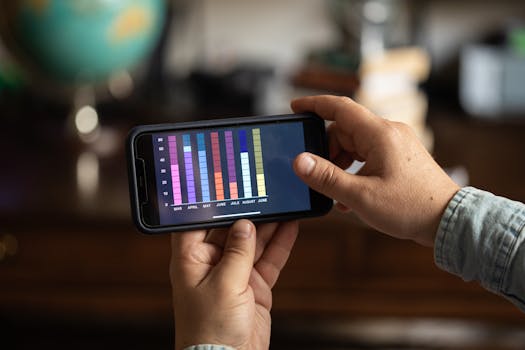Productivity
Writing Apps That Boost Creativity and Consistency
Level up your productivity with writing apps designed to spark creativity and keep your work consistent. Learn effective routines and actionable strategies for every writer in our expert-backed guide.
Advertisement
Staring at a blank page, you’ve probably wondered if a tool might make getting words down easier—or even enjoyable. Integrated writing apps can make the difference between abandoning a draft and finishing a masterpiece.
Productivity isn’t just about speed; it’s about shaping consistent habits that nurture creativity. That’s where writing apps come in, nudging you back into flow and supporting meaningful work, one sentence at a time.
Let’s dig into which writing apps can help you stay creative, accountable, and bold in your ideas. This guide walks through practical features, effective routines, and clever tips to elevate your productivity every single writing session.
Creating Daily Writing Habits with Supportive Features
With a few targeted tools, you’ll build sturdy habits, organize ideas, and reduce mental clutter. Writing apps offer reminders and templates, making daily progress easier. Each small step grows your creative consistency.
Instead of forcing output, use apps like digital writing notebooks to guide practice. For example, checklists for each writing session keep you anchored—try pausing to check off “review outline” or “refine intro” after each stage.
Building Morning Routines that Stick
Start your day by opening your preferred writing app and setting a timer for ten focused minutes. Add a motivational message (“Draft one bold sentence”) as your daily launch pad.
During those ten minutes, avoid editing or second-guessing. Imagine jotting ideas like clearing breakfast dishes—each note preps you for creative writing later.
At the end, review what surprised you and drop one sentence into your ongoing document. Repeat the exact routine for a week. Your brain learns to expect a creative session at the same time and place.
Using Built-in Templates to Jumpstart Content
Writing apps often include adaptable templates for blog posts, emails, and essays. These offer beats like “Describe problem,” “Share story,” or “Summarize key points,” so you focus on generating content, not structure.
Pick a template matching your goal (“Persuasive Letter,” for example) and drop bullet points into each field. This simple setup reduces overwhelm and prompts free thinking when new projects start.
Customize existing templates by adding your favorite prompts or transition wording—turning each outline into a launchpad for your next creative block. Make it a habit: “I always begin with the Objection-Refutation template for argument pieces.”
| App Name | Daily Habit Feature | Best For | Takeaway Tip |
|---|---|---|---|
| DraftBoost | Progress streaks, gamified milestones | Accountability | Set a streak target and treat yourself each week you hit it |
| MindScript | Customizable morning routine scripts | Morning writers | Write your daily “start” phrase so you don’t stall or overthink |
| PromptFlow | Library of creative prompts | Overcoming block | Use prompts to spark new perspectives |
| Outline+ Notes | Outline-first workflow | Long-form projects | Map your argument using bullet points before drafting |
| ZenWriter | Distraction-free, one-click focus mode | Minimalist writing | Try a daily “quiet session” and track word count only in the app |
Organizing Ideas for Clarity and Later Access
Well-organized ideas unlock consistent progress. Writing apps that support folders, tags, and color coding help group everything by topic, deadline, or inspiration, so your mind stays sharp and your projects remain accessible.
Try making a “Project Dashboard” inside your favored writing app. This can be as simple as labeling documents (“Pitch: Summer Guide,” “Draft 1,” and “Final Copy”) or color-coding sections to see at a glance what needs work next.
Mind-Mapping in Your Drafting Process
Integrate built-in mind-mapping tools to connect related ideas and subtopics visually. Start with your thesis or subject in the center and branch out sections, adding notes to each segment.
Instead of feeling lost in details, you’ll spot narrative gaps right away. Every node becomes a “to write” segment. This keeps your brain focused on the bigger picture while tackling daily goals within your writing app.
- Color-label folders to separate drafts by type, deadline, or client. This allows you to instantly locate any work-in-progress, and it keeps you from missing assignment priorities.
- Add tags such as #inspiration, #urgent, or #waiting for_review. They simplify last-minute edits by filtering exactly the content you need for specific writing sessions.
- Nest notes or subfolders inside large projects. A “Research” subfolder, for example, saves all your citations and ideas for easy paste-in when drafting.
- Create a Dashboard file linking out to all your active drafts. It’s like a table of contents for your writing week—open this every morning to set your plan.
- Move finished pieces into a “Completed Work” archive. This prevents visual clutter and gives a sense of progress, keeping momentum high as you approach new drafts.
Treat organization as an act of self-kindness. Each system you create frees up creative energy for your best work and reduces the mental fatigue of searching for old drafts.
Maximizing Templates for Rapid Outlining
When launching a new article or story, use a template that reflects your structure (for example, Introduction–Body–Conclusion or Scene–Conflict–Resolution). Templates act as invisible training wheels for creative flow.
Add notes under each template header before you start writing. This “preload” step plants ideas before you reach the blank page, making drafting less intimidating.
- Select or design a reusable template for each writing format you use. This cuts planning time, helps you spot missing sections, and consistently moves drafts forward.
- Adjust template prompts for tone: a playful social post versus a research abstract. Matching mood to purpose ensures readers stay engaged and makes your drafting faster.
- Sketch a simple checklist on top of your new document: “Cover all three key points,” “Add one story,” “Cite a source.” This encourages a rhythm—and lessens rewrite headaches later.
- Experiment with templates from your writing app’s library, such as “Scene Mapping” for fiction or “QA Format” for interview prep. Each gives a head start so ideas don’t fade while planning.
- Track which templates work best for different writing sessions by noting your quickest and most satisfying drafts. Store your favorites in a “Quick Start” folder for next time.
Templates are your silent writing partners. By turning structure into a habit, you quickly reach the heart of your ideas—and creative momentum stays high.
Setting and Achieving Realistic Word Count Goals
Word count isn’t just a number—it’s a tool for measuring and pacing progress. Writing apps enable you to track targets, get reminders, and celebrate milestones, all essential tricks for growing sustainable productivity day by day.
Set word count goals based on your current habits, such as 200, 500, or 1,000 words daily. Imagine saying, “I’ll add just 200 more words,” rather than “finish the entire article,” whenever energy dips.
Tracking Progress with Nudges and Notifications
Activate daily nudges in your writing app to remind you of your chosen target. A friendly alert—“Add 100 more words for a badge!”—keeps your motivation high, especially on tricky days.
Review your word count graphs after each session. You’ll spot patterns, such as longer streaks after morning bursts or drop-offs on busy Mondays. Adjust your schedule to protect these high-momentum windows and use short sessions when energy is low.
Reward yourself visibly—try a digital sticker or treat—if you hit your target. The sense of accomplishment encourages regular sessions, which boosts writing consistency through tiny, thoughtful wins.
Adapting Goals for Each Writing Project
Break a big project into smaller, specific goals. If you’re working on a five-part report, set word targets for each section, not just the whole piece. “Section 1—Draft 200 words by noon,” for example, is concrete and easy to track.
Adjust your target if you see a pattern of missing marks. Shrinking the goal (“150 words instead of 200”) rebuilds momentum and transforms feelings of failure into progress. Apps that allow simple recalibration are excellent allies against burnout.
Treat each target as a commitment to your craft. By setting smaller, achievable milestones with support from writing apps, you’ll boost completion rates and develop writing muscle memory that endures past project deadlines.
Reducing Distractions and Focusing the Mind
Maintaining focus in a world full of beeps and buzzes demands discipline—and smart app features can help you design deeper blocks of attention. Writing apps with focus modes, background noise, or timed sprints can transform three scattered hours into one productive session.
Switch your writing app into a distraction-free interface before beginning a draft. Screens declutter and menus disappear. This is your workspace—devoted only to words. Saying, “I work in focus mode from 11 to 11:45,” can safeguard your best mental energy.
Scheduling Sessions with Timers and Rewards
Use built-in timers to carve out specific intervals: Work for 25 minutes, rest for five. Setting visible boundaries (“One session after lunch, two at night”) reduces the urge to multitask, letting you dive deeper, then recover.
Pair sessions with a post-writing treat—a walk, a playlist—so you start to associate flow states with real-world rewards. Making this a ritual sustains attention across tough days.
Over time, the habit of scheduled deep work becomes as easy as brushing your teeth: You do it automatically, savoring flow—supported by the compact discipline of writing apps.
Using Noise and Minimalist Tools to Promote Flow
Switch on soft background sounds if your app offers them—white noise or café ambiance silences outside chatter and cues your mind for creative output. “Cue up rain sounds before a major brainstorm,” you might say.
Choose minimalist font and color settings—plain themes are less likely to break concentration. “Dark mode after dinner,” for instance, signals work mode and facilitates nightly writing.
Test which sensory tweaks—quiet, light, theme—help you tune out chaos and refine your practice. Adjust until your workspace reliably signals, “Now, we write.”
Collaborating Smoothly with Live Feedback
Group projects thrive when team members jump into the same document and leave feedback instantly. Writing apps that offer live editing, tracked changes, and comment threads turn collaboration from chaos to clarity, all within a tidy shared space.
If you’re working remotely, drop a link to your draft in the app, tag teammates (“@Sam, look at section two”), and respond in-line to suggestions for smoother iteration. This method speeds up revision cycles and maintains transparent accountability.
Embracing Version History for Peace of Mind
Many writing apps keep a complete draft history. Roll back changes with one click if something goes awry—or retrieve a deleted passage. This safety net gives you the freedom to experiment boldly without fear of permanent loss.
Use revision titles (“First Feedback,” “Second Draft—added stats”) that tell you what changed, so it’s simple to navigate even long projects. Encourage collaborators to label edits so everyone can follow along easily.
With confidence in your archive, you’ll test new ideas knowing you can always undo missteps. That psychological freedom invites your most original work.
Assigning Actionable Tasks Within Shared Documents
Instead of scattering feedback in emails, use task assignment in your writing app. Tag a teammate with a directive—”@Dana, summarize intro by Friday”—right next to the related paragraph. This practice keeps all tasks visible, reduces miscommunication, and guides smooth momentum.
Monitor assigned tasks on a central panel or sidebar. As each item is resolved or revised, mark it done, echoing the clarity of a project checklist. “We hit edit milestones, one color-coded task at a time,” a team member might remark.
Assign reviewing roles at the outset so everyone knows their job. “Jess reviews content, Ed polishes grammar.” Clear roles and software support prevent duplication of work and keep group writing efficient.
Integrating Research and Notes into Ongoing Drafts
Gathering source material as you write ensures credibility, saves time, and limits context switches. Writing apps designed for multitasking—offering split screens, linked notes, and instant citation management—turn messy research into ready-to-use fuel for your story.
Build a system by opening reference sidebars. Paste relevant quotes or statistics straight into your project file, highlight for later review, and drop in citation links with a single click.
Linking Research to Drafts for Easy Access
Jot citations or key facts in a dedicated right-hand panel in your writing app. Drag and drop these notes into your main draft whenever you reach the supporting section.
Toggle between outline and reference modes when organizing complex research. Skim everything, then switch to drafting without changing windows—minimizing distractions and keeping flow steady.
Mark sources as “used” or “pending” so you don’t forget where a fact came from. Audit your citations at the end, cross-checking against your notes all within your writing app interface for frictionless referencing.
Clipping Web Finds While Drafting
Enable web clipping integrations. When inspiration strikes or a statistic is needed, use a hotkey to capture the webpage directly into your notes—no copying, pasting, or losing the reference in a browser sea.
Tag clipped content with project keywords and summary lines. For instance, append “blog launch – 2024 survey” so both the topic and content type are evident at a glance for future pulling into drafts.
Review your growing library weekly. Shift nonessential clippings to an archive and pin urgent finds atop each project’s dashboard. This rhythm ensures research stays actionable and visible, never overwhelming your draft space.
Bringing Writing Apps into Your New Productivity Routine
The real productivity boost comes not from more features, but from smarter daily use. Choose writing apps that fit your style and purpose, then layer routines like timed sessions, clear templates, and focused organization for lasting creative results.
Stick to a handful of tools to reduce complexity. The key is deliberate practice: write in your chosen app daily, don’t fear the blank page, and rely on routines as stepping stones for bigger projects.
Consistency, clarity, and creative energy flow from supportive habits—and the right writing apps lend that steady hand at every step. Pick one tip from this guide, apply it to your next writing session, and savor the tangible progress you’ll make.
You may also like

Nutrition Tracking Apps That Make Healthy Eating Easier
Stay on top of goals with nutrition tracking apps that simplify healthy eating and make every meal balanced and mindful.
Keep Reading