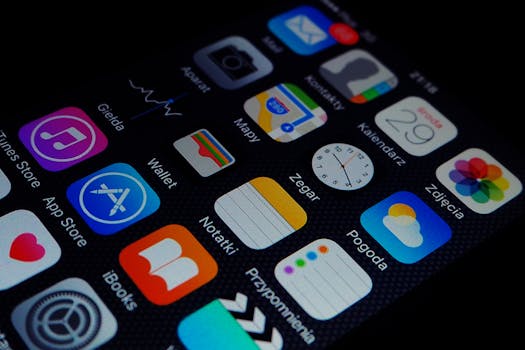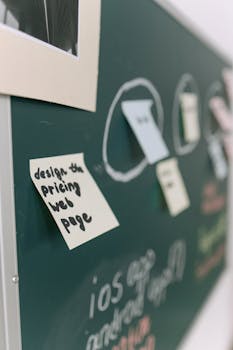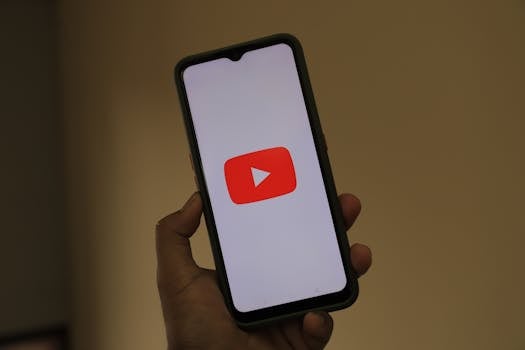Productivity
How Automation Apps Save Hours Every Week
Unlock weekly time savings with automation apps. Learn simple routines, real user scripts, and workflow tweaks that create more focus and free hours for what matters most.
Advertisement
If you’ve ever found yourself wishing for an extra hour—or five—every week, small strategic changes to your daily routine can make it happen. Stumbling across automation apps mid-task can shift your day from reactive to intentional with a few taps.
Cutting repetition isn’t just about saving time; it’s about protecting your energy for the work that matters most. Automation apps filter out routine, letting you show up prepared, focused, and ready to do your best thinking.
Dive into this article to learn exactly which tasks you can streamline and how to put automation apps to work, yielding real and tangible results every single week. Let’s explore practical steps, sample scripts, and fresh productivity insights.
Designing Workflows That Actually Stick
Streamlining even the simplest routine means less decision fatigue and more predictable results. By mapping your workflow and letting automation apps pick up the slack, you reclaim attention for complex, rewarding projects.
Take a five-step checklist and rebuild it as an automated sequence; next time, your phone prompts you before you forget. It’s the behavioral version of prepping coffee the night before—future-you wakes up ready to go, every weekday morning.
Pinning Down Habits with Automation
Pair the act of checking your email with a scheduled focus timer. Place your phone by your notebook, automatically silencing notifications for the next fifteen minutes. Automation apps handle the triggers so you can focus naturally.
Picture the scene: you enter your workspace, set your mug down, and see a pre-set list loaded—created automatically when you log your device in. This environment nudges your brain to slip straight into productive mode, day after day.
User scripts like: “Every weekday at 8 a.m., load my to-do list and launch a focus timer for 25 minutes.” Copy that template, tweak timing, and your custom automation runs without extra clicks or distractions.
Scenario: Prepping for Meetings with Zero Hassle
Instead of re-typing a meeting agenda each Monday, tie calendar invites to automation apps: as soon as a new invite appears, a notes template and reminder populate automatically. Participants waste less time on logistics and start collaborating faster.
One executive shares: “Whenever I swipe join on a calendar alert, the call link opens, and my notes app launches a new entry titled today’s date.” It’s a micro-automation, but over time, these seconds compound into hours of regained control.
If you repeat a task more than three times a week, try scripting it out. Use if-then logic such as if new event in calendar, then create checklist. This process, once tested, becomes a permanent part of your digital routine.
| Workflow Step | Manual Effort | Automated With App | Time Saved |
|---|---|---|---|
| Email sorting | 12 min/day | Automated filters | 10 min/day |
| Calendar event setup | 8 min/meeting | Calendar scripts | 6 min/meeting |
| Filing receipts | 15 min/week | Scanning and archiving | 13 min/week |
| Weekly task lists | 30 min/week | Recurring templates | 25 min/week |
| Work reminders | 6 min/day | Automated nudges | 5 min/day |
Automating Communication: Fast Responses, Less Bottleneck
Letting automation apps manage repetitive replies and routine updates frees your inbox. This direct approach means you’ll rarely miss a follow-up or spend energy sorting email clutter.
Set up auto-responses for standard queries and message routing. Your conversations align with your priorities—clients, teammates, and even yourself get the answers they crave with no delay or missed context.
Reply Templates for Consistency
Instead of laboring over every new inquiry, save key phrases in your automation apps and assign shortcuts. When you type, a suggestion pops up—you confirm it, hit send, and move along.
This approach works as a portable script library. For feedback requests, status updates, or confirmations, use recognizable templates: “Thanks for your email. I’ll review and respond shortly.” Every time you use it, your brand and voice remain consistent.
- Draft standard answers for repetitive questions. Boosts consistency and reduces time spent rethinking phrasing.
- Set a rule: If email contains ‘invoice,’ auto-reply with payment info. Ensures quick responses and minimizes overlooked tasks.
- Create recurring reminders for status check-ins. Keeps projects moving forward without manual follow-up, and signals diligence to clients or colleagues.
- Batch responses using scheduled sends. Frees you to focus during the day, pinpointing your most productive window for email tasks.
- Trigger app-based notifications when important messages arrive. This enables timely action on high-priority conversations, reducing stress and distraction.
Once templates are running, loop in a review routine: on Thursdays, revise and update for new information. Trustworthy templates save time but should evolve alongside your workflow for maximum relevancy.
Escalating Tasks Without Delay
Automation apps filter urgent issues by priority and send an alert. For team settings, route flagged tasks straight to project managers. Individuals see their own red-flag reminders.
“If subject includes urgent, and sender is client,” one manager sets, “forward the message and ping my phone.” Anyone can execute this logic, customizing labels and triggers to fit real workflow needs on any platform.
- Mark urgent messages with colored labels. Instantly sorts tasks by seriousness; see at a glance what requires action this hour.
- Auto-forward specific projects to shared boards. Ensures teamwork syncs seamlessly across roles, even if a key person is on vacation.
- Summarize key messages for quick review. Automation apps can create highlight logs at day’s end, replacing the old scroll-and-skim routine.
- Schedule follow-up reminders with a single tap. No more post-meeting memory slips; every action item sticks.
- Mute non-essential threads automatically. Carves out quiet zones in your day, so your focus lands on value-driving conversations only.
This hands-off escalation process maintains accountability without relying on vigilance or willpower. Each rule chips away at mental clutter and keeps urgent work visible.
Syncing Your Devices for Maximum Output
Full device sync means never emailing yourself a doc or missing a calendar invite. Automation apps keep essential files, contacts, and reminders accessible, updated, and secure—no more manual backups or accidental version errors.
Enabling automatic sync transforms even solo work. Without lifting a finger, your phone and laptop serve up the exact info you need, letting you move from breakfast table to boardroom without retracing a single step.
Checklists for Effortless Sync Setup
Start by setting cloud sync in your automation apps’ settings. Turn on “Backup Contacts” and “Auto-Update Files.” Double-check that sync is enabled when connecting to WiFi—the process should now run entirely hands-off.
Next, pair your calendar accounts. As events update from any device, your day stays organized with consistent reminders, alerts, and schedules. This eliminates the risk of missing appointments or duplicating entries.
Copy this checklist when onboarding a new device: install automation apps, log in, link cloud storage, enable sync, and run a quick test. Use this flow every time for a seamless, repeatable setup process.
Workflow for Collaborative Teams
For teams, automation apps can instantly share docs, action items, or availability in real time. Instead of toggling tabs to see who’s free, your shared calendar or board updates on every phone, eliminating double-bookings.
“When I upload meeting notes, everyone sees them by lunch,” says one team lead. Instead of manual cc’s, automation apps ensure nothing gets stuck in inboxes or forgotten at the bottom of a thread.
Even feedback rounds can happen automatically. Set a rule: if new doc is tagged for review, then notify all reviewers immediately. This keeps work moving at the speed of your team’s ambitions, not the pace of inbox refreshes.
Building a Routine that Maintains Itself
Self-sustaining routines make productivity feel natural and less forced. Automation apps set up a reliable, repeatable scaffolding that nudges positive behaviors and limits accidental slip-ups, especially with tight schedules.
This is like using a dishwasher: set it, forget it, and return later to find things in order. Your digital life, from morning priorities to evening wrap-up, aligns without constant reminders.
Leveraging Recurring Triggers
Set up routines—like automatic morning priority lists at 7 a.m., or end-of-day backup reports—to run without prompting. Each rule reinforces habit formation; consistency becomes automatic, not another line on your mental checklist.
Use automation apps to gently prod you for daily journaling, hydration, or breaks. Over time, these small, consistent triggers reinforce healthy habits and reduce forgetfulness or stress about next steps.
For example: “Launch gratitude journal at 9 p.m. if I haven’t entered anything by evening.” This is a nudge that happens quietly in the background, never missing a beat even on busy nights.
Scenario: Shifting Gears Between Work and Home
Imagine logging off desktop work and your phone instantly switches to personal mode, silencing work notifications and surfacing your evening playlist. This transition, handled by automation apps, creates a tangible mental boundary.
Configure a rule with location triggers: “If I’m home after 6 p.m., turn on personal reminders, mute work channels.” Try this once to see the immediate relief of a well-drawn line between professional and personal time blocks.
Small automations at daily transition points help your energy recharge where it matters most. Use these routines as invisible support, guiding you gently from focus to family, from work to rest.
Troubleshooting and Adjusting Automation for Reliability
Quickly adapting your automations to shifting priorities ensures you always save—not lose—time. Each tweak is a chance to reclaim a few extra minutes and refine your digital safety net.
If a rule breaks, don’t just delete; investigate why. Wording, timing, or app permissions might need adjustment. Troubleshooting builds trust in automation apps, making future changes quick and frustration-free.
Using Logs and Reports to Pinpoint Issues
Check your app’s activity log regularly. If a task didn’t run, the log explains what failed: a device was offline, or a permission was missing. Target your fixes so issues don’t crop up again.
Compare workflow data pre- and post-automation. Do manual checks take twice as long as automated ones? Use logs to spot weak spots and refine rules for higher impact.
Draft a troubleshooting checklist: review logs, confirm app updates, test automation, then re-enable. Stick this on your monitor as a go-to diagnostic so nothing falls through the cracks.
Customizing Automations for Real Life
No two schedules look the same. Custom triggers—like location, app usage, or day of the week—let automation apps match your life, not the other way around. Test each tweak for a week, then adjust timing, reminders, or triggers.
Try swapping out a trigger: switch from “8 a.m. weekday” to “first calendar event of the day”. Overlap multiple triggers for more precise cues and fewer missed automations. This level of control means every rule works just as you intend.
“Add this to my personal task list only after 3 p.m.,” one freelancer sets. Copy this approach and personalize each automation, shaping an adaptive digital routine that fits precisely to your pace.
Rethinking Productivity: Enjoying the Results of Digital Help
Adopting automation apps isn’t just about time saved; it’s about feeling less rushed and more accomplished at day’s end. When routines run smoothly, your brain gets space to rest, focus, or think creatively.
Consistent automation turns best practices into daily defaults. Workflows become reliable, and even midweek surprises don’t throw your rhythm off. People rarely regret a well-automated day—they simply wonder how they lived without it before.
The next time small tasks pile up, pick one and automate it. Gradually, you’ll find minutes adding up to hours, energy increasing, and your free time expanding. Every small rule makes a difference, so start experimenting today.
Trending Topics

How to Build a Morning Routine Using Your Phone
Build your best morning routine using phone apps that boost motivation, organization, and positivity from the moment you wake.
Keep ReadingYou may also like

Calming Sound Apps for Instant Relaxation: Find Your Quiet Anywhere
Relax instantly with calming sound apps offering nature tracks, white noise, and soft tones for peaceful focus.
Keep Reading