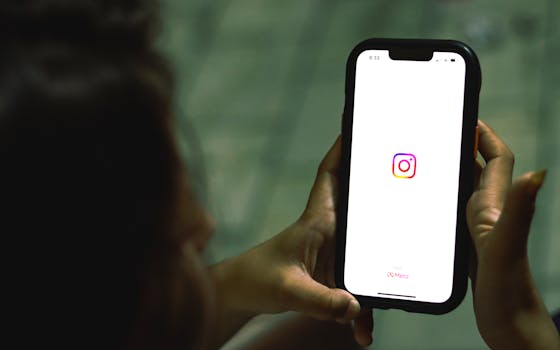Productivity
How to Create a Distraction-Free Phone Setup for Focused Productivity
Get real strategies for a distraction-free phone setup that elevates your productivity. Learn app curation, notification control, and digital habits that keep you focused every day.
Advertisement
Every phone owner’s been there: you intend to reply to one message, but a cascade of notifications sweeps you away from your goal. Achieving a true distraction free setup can feel impossible, yet small changes bring substantial clarity to your workday.
Productivity isn’t solely about charging through tasks. Much of your effectiveness depends on direct control over your attention. Smartphones easily dissolve that control—unless managed and tailored through intentional actions, beginning with your device setup.
If you’re eager to make your phone amplify focus rather than scatter it, dive into these practical steps for a complete distraction free setup. You’ll learn actionable settings, real-life organization tricks, and ways to reclaim your best work hours from phone overload.
Choosing the Right Apps To Cut Clutter
Start by handpicking apps that truly matter for your distraction free setup. Downsizing your app list puts essentials front and center, making focus easier with every glance.
Audit your home screens for each app’s value in daily productivity. Any icon that sparks curiosity rather than intent should probably go. This first step creates a clean digital environment, primed for action.
Identifying Non-Essential Apps (Do/Don’t Example)
Scan your device and pause at each app. If you haven’t launched it in two weeks, that’s a flag. Don’t rationalize; just remove or hide. This motivates purposeful use and reduces temptation.
When friends recommend new apps, ask yourself, “Will this help my distraction free setup or just compete for my time?” Stick with proven essentials and skip the rest. Replace mindless scrolling with choices that serve you.
Check app usage stats in your settings once a week. If an app’s time creeps up, question whether it helps or hinders your focus. Stay mindful of your digital choices daily.
Grouping by Functionality For Quick Access
Sort remaining apps into functional folders: Communication, Work, Health, and so on. This system means fewer decisions and less hunting for the right tool. Place folders needed for the distraction free setup in easy-to-reach locations.
Position key productivity apps in the bottom dock. Hide social or entertainment apps deeper within folders, making them less convenient. This simple switch changes your attention flow throughout the day.
Use color coding or brief labels for folders. Bright “Focus” or “Tasks” icons make functional areas stand out. The visual cues nudge your brain toward intention with each unlock.
| Category | Keep | Remove/Hide | Next Step |
|---|---|---|---|
| Social Media | Messaging for work | Entertainment apps | Move to secondary screen |
| Productivity | To-do, calendar | Redundant utilities | Place on main dock |
| Health | Habit tracker | Unused fitness apps | Group in dedicated folder |
| Entertainment | Podcasts for learning | Games | Restrict notifications |
| Shopping | Grocery list | Retail apps | Allow on rare use only |
Designing Your Home Screen For Intentional Use
By restructuring your home screen for a distraction free setup, you’ll navigate to what matters with less friction. A minimalist, tidy layout drives your focus toward essentials and stops wandering fingers.
Placing only vital widgets—calendar, notes, timers—frees your brain from visual overload. You’re left with a work-friendly dashboard that previews key tasks whenever you unlock your device.
Widget Placement That Reinforces Productive Habits
Align the calendar widget top-left for prime visibility. This mirrors the left-to-right reading pattern, subtly encouraging a check of your day before distractions can intrude. Packages like “tasks due today” reinforce commitment at a glance.
Put a focus timer or habit tracker widget within thumb’s reach. Triggering these tools when idle or tempted strengthens your distraction free setup by building productive rituals into ordinary phone use.
- Place task checklists at the top to signal priorities every time you unlock your phone. This spits your attention on what needs finishing first, reducing the allure of unrelated apps.
- Keep empty space—leave one row blank to signal simplicity and control. The visual pause functions like whitespace, keeping clutter at bay and helping your eyes quickly orient to relevant icons.
- Put only up to five high-priority apps on the first screen. Quantity breeds indecision, while a handful of critical choices guides you toward your intentions.
- Position calming wallpapers (solid colors, gentle gradients) to visually reinforce your distraction free setup. Busy backgrounds can prime you for scattered thinking before you even tap a button.
- Switch notification badges off for non-urgent apps. Without red bubbles competing for your gaze, the home screen stays quiet, letting you decide when and where to work next.
Setup your lock screen with only essential details: time, weather, calendar. Each added element ought to pass the “Will this support a distraction free setup right now?” test to keep clutter away.
Customizing Folders for Streamlined Navigation
Give folders action-based names—“Quick Tasks,” “Reference,” or “Contact”—instead of vague labels like “Stuff.” Each tap should direct you to a single purpose, not a guessing game, which adds to a distraction free setup.
Accentuate critical folders with a color or emoji that resonates. For example, a red icon could cue urgency; a blue one may mean calm. Visual anchors make retrieval faster and more consistent.
- Drag the most-used folder to the dock so tasks are one motion away. This converts low-friction launches into repeatable routines, which is the backbone of an effective distraction free setup.
- Limit folder contents to eight or fewer apps. Anything more is hidden by a second tap, increasing the odds of finding distraction.
- Place digital wellness tools (meditation apps, screen timers) in a folder on the first page, making conscious digital breaks a visible and convenient option.
- Separate folders for personal versus work allow clean transitions. Opening each is a mental cue to switch gears, building clear boundaries between productivity and downtime.
- Designate a “sandbox” folder for testing out new apps without polluting your primary focus areas. This keeps experiments contained and reduces digital noise.
Revisit your folder setup weekly and adjust as habits develop, keeping your distraction free setup flexible and responsive to your productivity needs.
Fine-Tuning Notification Settings To Preserve Attention
By precisely managing notifications, you keep interruptions from derailing your focus. Every tone or pop-up should serve a real purpose—not just add noise to your day or fragment attention.
Notification management is the silent hero in any distraction free setup. It ensures vital information gets through while the rest waits until you’re ready, keeping your workflow smooth.
Enabling Only Essential Alerts
Limit push notifications to calendar events or urgent work calls. For everything else—social networks, shopping, entertainment—toggle alerts off in app settings. This creates clear boundaries between essential updates and unnecessary pings.
Use “Allow During Focus” or an equivalent feature to admit only apps needed for current tasks. This preserves context and keeps your distraction free setup intact while multitasking or deep working on your phone.
Add VIP contacts to ensure messages from key people break through silent modes—but restrict wider notifications. This gives you peace of mind while keeping your environment calm and productive.
Scheduling Notification Digests
Set up scheduled summaries for less urgent notifications, delivered twice daily. Review messages or social updates during pre-designated blocks, not sporadically, so you can batch distractions together then get back on track.
This isn’t about ignoring responsibilities; it’s about structuring your workflow for maximum control. Scheduled digests reinforce the distraction free setup by reducing impulsive checks throughout the day.
After a week of using summaries, evaluate: if you missed nothing vital, try lengthening intervals. The gradual shift helps train your mind to resist reflexive app checking and gives reclaimed time to focused work.
Screen Time Controls for Sustainable Focus
Implementing screen time controls makes your distraction free setup stick. These digital checkpoints anchor new habits by limiting time on mindless activities and gently pushing you back to priorities.
Track phone usage with built-in digital wellbeing tools. Set daily app limits for social or entertainment categories, tightening boundaries until mindless consumption drops and clarity grows.
Creating App Downtime Windows
Designate specific hours when certain apps are off-limits. For example, ban personal messaging or games during 9 AM to 5 PM, allowing only work apps. This forces productivity and gets your brain accustomed to a distraction free setup.
Always anchor downtime to visible cues: use the start of work meetings, lunch, or exercise breaks. Announce, out loud, “Personal apps are now locked until five!” to commit in real time.
Review week’s end screentime reports for patterns. Adjust downtimes as needed, and celebrate each day that ends with more purposeful, focused hours than the week before.
Leveraging Focus Modes For Workflows
Pre-configure “Focus Mode” or “Do Not Disturb” profiles for work, family, and solo time. Each mode blocks unneeded apps and surfaces only tools vital for those activities, shaping a context-aware distraction free setup.
Label each mode distinctly with an icon or short phrase. For instance, a mountain could mean “heads-down work,” while a coffee mug signals “break.” Switch between modes out loud to reinforce behavioral cues.
Combine focus modes with recurring calendar blocks. Syncing the two aligns tech limits with actual tasks, ensuring your distraction free setup always supports your real-world goals.
Optimizing Email, Messaging, and Calendar Workflows
Adjust your communication habits to support a distraction free setup by streamlining email and messaging. Define intentional check-in periods instead of grazing or reactive checking, which sabotages big-picture focus.
Push the default email and messaging icons to secondary screens. Doing so keeps urgent responses accessible but lets you dictate access, not have it dictated for you.
Batch Processing Emails and Messages
Schedule two fixed daily windows—midmorning and midafternoon—for inbox reviews. Announce “I’ll check email at 10 and 3, not before,” and stick to it. This boundaries communication so you can focus without interruption.
Set an auto-reply for response time, such as “Replies at 10 AM and 3 PM.” This not only manages others’ expectations but commits you to your distraction free setup rules publicly.
Log tasks that arise from email or messages immediately in a to-do app, then archive the thread. This captures actions while clearing communication clutter in real time.
Syncing Your Calendar for Predictable Blocks
Integrate all work and life events into one digital calendar. Color-code by priority: red for deadlines, blue for personal. This prevents double-booking and keeps you proactive with planning.
Set multiple, staggered reminders for important tasks. A ten-minute notice aids mental prep; a one-hour heads-up provides time to tie up prior obligations for a seamless transition between tasks.
Lock select hours each week as “focus time” in your calendar. Mark these as busy so colleagues or family see your distraction free setup commitment. Protect these periods uncompromisingly for your deep work.
Building Habits and Routines for Lasting Productivity
Establishing routines locked to your distraction free setup keeps your focus consistent day after day. Built-in habits lower the activation energy needed to maintain productivity, especially under stress or fatigue.
Each morning, review your home screen for any signs of clutter. Reorganizing for one minute reorients your brain, similar to making your bed to start the day in control.
Morning Rituals That Reinforce Focus
Begin each day with a phone check limited to one or two task-directed apps, like calendar or to-do. Speak aloud what you’ll accomplish, “I’m only checking my priorities now.” This hardens intention in the face of digital temptation.
Resist scrolling. If you feel the urge, replace it with a five-minute review of tomorrow’s most important task. This subtle swap cements the distraction free setup as a supportive framework, not just a set of rules.
End your ritual by clearing any lingering notification badges. The empty dashboard signals a fresh start, primed for purposeful work rather than reactive distraction.
Weekly Reviews and Adjustments
Every Sunday, take five minutes to study your screen time chart. Notice spikes—did they lead to meaningful outcomes, or just sap energy? Highlight one win and one fix to implement immediately.
Compare this week’s layout to last week’s. If you were pulled back into distraction, try a new widget or folder change, or increase alert restrictions. Treat your distraction free setup as a living system.
Record and share your progress with a friend. Whether you reduced screentime by 60 minutes or responded to fewer unplanned messages, review supports long-term success and encourages adaptation for what’s next.
Putting It All Together For Consistent Results
By now, your distraction free setup includes streamlined apps, a focused home screen, precise notification rules, and supportive screen time habits. Each piece nudges you toward your best work every day, not just once.
Keep refining your approach as your needs change. As work shifts and life evolves, return to these principles for tweaks that sustain long-term productivity through intentional phone use.
Ultimately, a distraction free setup empowers you to reclaim attention for what matters most—transforming your mobile device from a source of stress into a partner for focused, high-impact days ahead.
You may also like

How to Improve Sleep Hygiene with Mobile Tools
Strengthen your sleep hygiene with mobile tools that manage bedtime habits and improve nightly rest quality.
Keep Reading