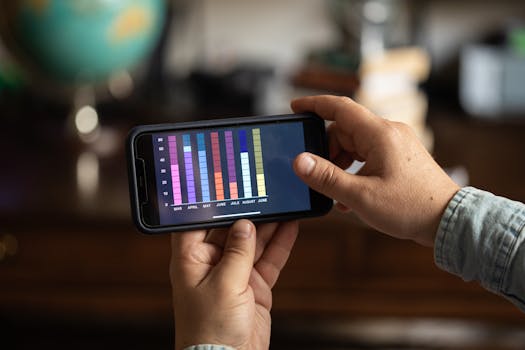Productivity
Note-Taking Apps That Keep Your Ideas Accessible Everywhere
Unlock productivity with the best note taking apps. Learn practical workflows, quick retrieval with tags, seamless device syncing, and tools for organizing your thoughts anywhere, anytime.
Advertisement
Every great idea, work appointment, or grocery list can slip away if you don’t have a simple way to capture it. There’s comfort in knowing your thoughts are always within reach. That’s exactly why people turn to note taking apps throughout their daily routines.
Digital notes allow you to archive sketches, links, reminders, and brainstorms, all sorted by topic or relevance. Whether organizing home projects or capturing class assignments, the right note taking app removes friction from the process, so your next step never feels lost or scattered.
This article explores practical features, distinct workflows, and decision guides for choosing the ideal note taking apps that fit your unique habits. Dive in and make your everyday ideas accessible and actionable—no matter where you go.
Creating a System for Seamless Note Access on Any Device
Building a routine with note taking apps helps you capture inspiration the moment it strikes, no matter if you’re tapping a phone or typing on a laptop. With thoughtful setup, reaching your entries gets second nature.
Cloud syncing transforms scattered notes into a unified archive. If you jot a reminder in a meeting, that note syncs instantly to your home computer—no copy-paste hassle. That means no more retyping or hunting for paper scraps.
Choosing the Right App for Your Workflow
Consider your pacing: do you prefer audio memos, handwritten sketches, or fast keyboard entries? Choose note taking apps that match your natural style, ensuring your ideas are captured in the moment without speed bumps.
If quick lists feel best, lightweight apps with voice input or checklist functions keep things flowing. For visual thinkers, options that include sketching or photo integration replicate a physical notebook.
Try simulating daily use before committing. If you use your phone in the kitchen and a laptop at work, test each app’s interface on both to spot any slowdowns or missing features.
Syncing and Organizing Your Notes
Synchronized apps keep ideas accessible regardless of device, but it helps to set rules. For example, titling each note with a key phrase like “Project Plan: Q3 Marketing” makes it easy to find items later.
Folders and tags let you sort by project or urgency. Some people prefer a single “Inbox” folder, archiving old notes weekly; others thrive on color-coded subject tags or location-based groupings for travel notes.
To quickly retrieve ideas during calls or errands, assign shortcut keys or favorite frequently used notes. This extra step prevents delays when your hands are full or your phone lock screen slows you down.
| App Name | Sync Capability | Note Types Supported | Takeaway |
|---|---|---|---|
| OneNote | Instant (all devices) | Text, photo, audio, drawing | Hybrid notes: Mix text, sketches, and checklists for robust organization |
| Evernote | Cloud (sync on demand) | Text, PDF, scans, voice | Scan receipts or printouts, attach to travel or work notes easily |
| Google Keep | Real-time | Lists, photos, audio | Pin quick notes, set reminders for grocery lists or errands |
| Apple Notes | iCloud sync | Drawings, text, attachments | Handwritten and typed notes mix seamlessly; use with Apple Pencil |
| Notion | Cloud sync | Tables, tasks, multimedia | Create databases or wikis; perfect for group note management |
Building Fast Retrieval Habits Using Custom Tags and Shortcuts
Developing reliable habits for tagging and classifying entries guarantees you’ll find critical information fast, even months later. Note taking apps deliver more value when your retrieval process is simple and repeatable.
Custom tags make sorting frictionless: “Work Client”, “Health”, “Errands”, or event-based markers like “Q2 Launch” let you zero in on relevant info by typing a single word.
Making Use of Tag Management Features
Leverage bulk-tag editing or nested tag structures when possible. If your app lets you color-code or group tags, use that for grouping topics you check frequently, like recurring work meetings or family to-dos.
- Apply a project tag and date to every new note to prevent misplacement—example: “Finance 2024/06” for receipts.
- Color-code urgent items (like “red = must read”) so they’re visually distinct during quick scans of your app.
- Use nested tags for context—add a “Prep” tag under “Job Interview” for lists you’ll use when practicing or scheduling appointments.
- Create a “Review” tag for weekly tasks you need to audit or update; scan by this tag each Friday afternoon.
- For lists packed with personal data, hide or encrypt sensitive tags to protect privacy while maintaining organizational flow.
Tagging’s main benefit comes from fast narrowing. Each time you finish a note, add tags immediately so you never need to reconstruct what happened later.
Quick Navigation with App Hotkeys
Assign hotkeys for new note creation or search in desktop note taking apps. This shaves seconds off every entry and lets you input ideas without breaking focus.
- Set a global shortcut (such as Ctrl+Alt+N) for instant note pop-up, whether you’re in a browser or working in a spreadsheet.
- Establish a default search hotkey so typing “invoice” or “interview” pulls up all recent notes with those tags.
- Design a text expansion for routine entries, like “;call” for prefilled call log templates, to save on typing.
- Pin or star your most referenced notes—like a weekly agenda or emergency contacts—for 1-tap retrieval on mobile devices.
- Use in-app voice input for hands-free notes when walking or driving; verify that your note taking app supports this feature before you rely on it.
Every saved second stacks up, helping you minimize digital clutter and maximize mental space for what matters next.
Customizing Your Note Capture: Text, Voice, Lists, and Sketches
Personalizing your capture methods guarantees higher engagement and satisfaction with any note taking apps you choose. Every approach offers something unique, so lean into the format you’ll use most consistently.
If you process ideas best with diagrams or visuals, look for handwriting or sketching tools. On the other hand, spoken notes work best for in-transit or hands-full scenarios, especially if you prefer dictation.
Text Notes: Flexible and Searchable
Text notes offer quick “brain dump” sessions or structured entries. Add clear lines or headers to separate tasks from ideas, then build a habit: review and revise each section during end-of-day wind-downs to maintain clarity.
Use the search function for quick access. For example, enter a phrase like “client call summary” to unearth each past phone meeting’s details, sidestepping manual trawls through your archive.
Adding timestamps or tags to each text note streamlines tracking progress, making annual reviews or tax season file gathering far less painful. Just stick to your method every time for smooth retrieval.
Audio, Lists, and Sketches: Match Format to Task
For recording on the move, audio input saves ideas when hands aren’t free. Keep your narration short; naming clips like “Grocery brainstorm May 1” makes tracking simple later.
Lists shine for checkable progress—break down chores, shopping, or weekly work targets in bullet point form. Marking items done brings quick satisfaction and a sense of momentum.
If visual mapping helps, sketching apps replicate sketchpads with tables or diagrams. Snap a photo of whiteboard notes from a meeting, then store and label them in your app for reference during planning sessions.
Collaborative Note Taking: Sharing and Delegating with Ease
Sharing notes lets you delegate, review, or brainstorm without playing email tag. The right note taking apps foster transparency, so everyone sees updates quickly and can comment or add information in context.
For workgroups, select apps with version control or user-specific comments. This prevents accidental overwrites and preserves the original author’s wording and intent, making collaboration safe and accurate.
Coordinating Projects with Shared Notebooks
Instead of sending reminders or updates separately, create a shared notebook labeled by project or department. Team members can add tasks, timelines, and links in one place, cutting down time spent tracking progress in email threads.
Use meeting templates for shared note taking. Write “Decisions” and “Follow-ups” as headings, and fill them in together during calls so everyone walks away with a clear action list.
Enable comment threads for ongoing questions. If someone asks for clarification or leaves a status update, everyone involved can see it in the context of the original note, speeding up feedback loops considerably.
Security and Permissions Management
Collaborative notes require rule setting to maintain privacy. Assign editing, viewing, or commenting privileges by team role. For example, clients can view but not alter project breakdowns, while managers edit timelines as needed.
Some note taking apps log version changes, so reverting accidental edits is immediate. Review permission history weekly to ensure everything remains up to date, especially after team changes.
Keep sensitive notes locked and use strong passwords where available. Many collaborative apps now offer two-factor authentication as a default setting for added protection.
Adapting Your Note Workflow to Daily Routines
Aligning your note taking habits with the flow of your day turns these apps into productivity engines instead of passive archives. Assign regular times or triggers for review and update, just as you would for checking messages or reading the news.
If you start meetings with a specific agenda template or log insights after calls, those routines reinforce consistent usage. Checking your note taking apps just before bed helps set tomorrow’s priorities in advance.
Morning Capture, Evening Review
Every morning, scan yesterday’s ideas and carry over key tasks. Make this a five-minute ritual before jumping into emails or task lists, using a coffee break as your time cue.
Use voice memos while prepping breakfast to capture overnight thoughts. If something jumps out at you after reviewing the day’s entries, tag it with a prefix like “Action:” for quick sorting later.
At the end of the day, archive completed tasks or move unfinished items to the next day’s active list. This small step keeps your note archive tidy and new ideas actionable.
Integrating Apps with Calendar Systems
For major projects, linking notes with calendar events reduces information scatter. Attach important documentation—like agendas or contracts—to appointment entries for at-a-glance review.
Set micro-reminders inside your note taking apps for things like renewal dates, client follow-ups, or recurring tasks. This turns static text into actionable checklists synced with your routine.
Whenever possible, automate daily logs. Some note apps allow automatic timestamping so every meeting, call, or idea is tracked without manual input, boosting your historical record over weeks or months.
Staying Productive with App Integrations and Automation Tools
Pairing note taking apps with integrations and automation perks trims time spent on routine actions. Adding smart links between your notes, calendar, reminders, or cloud drives reduces repetitive work.
Explore automation tools like IFTTT or Zapier to auto-save new emails, ticket numbers, or calendar invites straight into your digital notebook. That means every support thread or project brief lands in your archive, ready when you are.
Practical Integration Examples
Set a rule so any new task in your project management software generates a note entry—this helps you capture details before they slip through the cracks, keeping your day on track.
Link file storage locations within your notes. For instance, include direct document URLs from Google Drive or Dropbox to centralize planning and reduce search time later, especially during remote meetings.
If you handle web research, browser plugin integrations let you clip highlights and articles, organizing them in real time under the right heading or tag inside your note taking apps.
Low-Frustration Automation Routines
Set up recurring reminders within your app—for example, have your weekly status review note pop up every Friday morning, so you never miss routine updates.
Automate backup exports. Many apps support automatic backups to external drives or services. Activate this once, then rest assured your notes are safe if you ever switch devices.
Use template duplication for repetitive entries: create a checklist template for monthly reporting, then clone and rename as needed rather than building from scratch each time.
Bringing It All Together for Reliable Everyday Productivity
Organizing ideas with note taking apps keeps inspiration, tasks, and resources at your fingertips. With cloud sync, tagging, and real-time capture, every step from brainstorm to recap gets easier and more actionable.
Create habits for regular review, explore integrations, and personalize your workflows to amplify results. When used with intention, note taking apps become not just a memory tool, but an engine for daily progress and workflow sanity.
Start with one actionable change from this guide—whether it’s tagging, automating, or syncing—then notice the immediate clarity and calm that results from reliable note access everywhere you go.
You may also like

Nutrition Tracking Apps That Make Healthy Eating Easier
Stay on top of goals with nutrition tracking apps that simplify healthy eating and make every meal balanced and mindful.
Keep Reading
How to Balance Screen Time with Digital Wellness Tools
Take control with digital wellness tools that track screen time, promote breaks, and encourage mindful tech habits.
Keep Reading